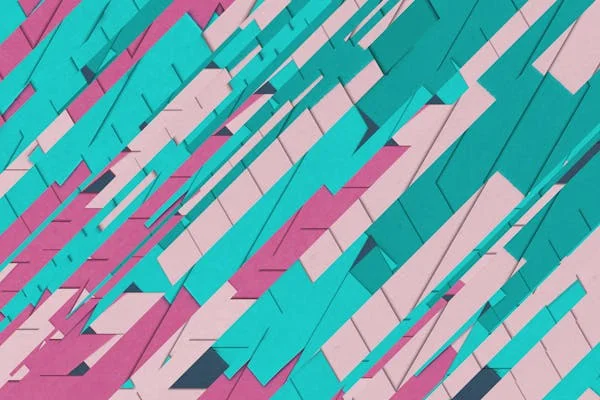Creating vector graphics can be a time-consuming process, but with the help of an AI vector generator, you can streamline your workflow and produce stunning designs with ease. This advanced tool allows designers to create high-quality vector images quickly, offering new opportunities for creativity and efficiency. This guide will explore using an AI generator to create eye-catching vector graphics effectively.
Understanding the Basics of AI-Generated Vectors
Before diving into the design process, it’s important to understand what an AI generator does. This tool uses artificial intelligence to automate the creation of vector graphics. Instead of manually drawing each element, the AI analyzes your input and generates vector shapes, patterns, and designs that meet your specifications.
This automation saves time and opens up new possibilities for experimentation. By understanding the basics, you’ll be better equipped to leverage the power of AI in your design projects, allowing you to focus more on the creative aspects of your work.
Selecting the Right Inputs for the Best Results
The quality of the output from an AI generator largely depends on the inputs you provide. Start by deciding on the design elements you want to include, such as shapes, colors, and styles. The more specific you are with your inputs, the more accurate and relevant the generated vectors will be.
It’s also helpful to experiment with different input combinations. Try varying the shapes, color schemes, and styles to see how the AI adapts and generates new ideas. By refining your inputs, you can guide the AI to produce designs that align closely with your vision.
Customizing Generated Graphics
Once the AI has generated your vector graphics, you can customize them further to suit your needs. Most AI tools allow for manual adjustments, so you can tweak colors, shapes, and sizes to achieve the perfect look. This step is crucial for adding your personal touch and ensuring the final design matches your project’s requirements.
Customizing the AI-generated graphics enhances the design and ensures that the final product is unique. This combination of AI efficiency and human creativity can lead to truly stunning results that stand out in any project.
Adobe states, “The AI vector generator kickstarts your design, letting you refine and personalize the output. Plus, use your own artwork as a reference to create on-brand assets for websites, product labels, and more.”
Exploring Advanced Features
Many AI vector generators come with advanced features that can take your designs to the next level. For example, some tools offer options for generating complex patterns, gradients, or even 3D effects. These features allow you to explore new styles and add depth to your graphics without needing extensive manual effort.
By taking advantage of these advanced features, you can create more sophisticated designs that push the boundaries of traditional vector graphics. Experimenting with these options can also help you discover new techniques and styles that you can incorporate into future projects.
Saving and Exporting Your Designs
After you’ve customized your vector graphics to your liking, it’s important to save and export them in the appropriate format. Most AI generators allow you to export your designs in formats like SVG, PDF, or PNG. Based on where the design will be used, choose the format that best suits your needs.
Properly saving and exporting your designs ensures they maintain their quality and scalability, whether online or in print. This final step is crucial for preserving your work’s integrity and ensuring it looks professional in any context.
Using an AI vector generator offers a powerful way to create stunning vector graphics easily. By understanding the tool’s capabilities, selecting the right inputs, customizing the output, exploring advanced features, and properly saving your designs, you can produce high-quality vector images that elevate your projects. Embrace the possibilities of AI in your design process, and watch your creativity soar.